UTAPwiki/計算機
VPN setting †
Information by the School of Science: http://jimubu.adm.s.u-tokyo.ac.jp/public/index.php/VPN_connection_service
To new commers: Before you use it, please make sure that you get the School of Science account. (Please note: UTokyo account is not enough.)
Mac †
- Download certification from https://certificate.adm.s.u-tokyo.ac.jp/user/
- 設定 > VPN > 「VPN構成を追加」> L2TP over IPSec
- 構成:デフォルト
- サーバアドレス:vpn.adm.s.u-tokyo.ac.jp
- アカウント名:10 digits
- ユーザ認証:パスワード
- パスワード:your own password
- コンピュータ認証:共有シークレット
- 共有シークレット:8bARDjEggGTB
- Sometimes, vpn does not work when cisco app is running.
Linux †
Background †
The information by the School of Science is outdated/wrong.
"Seems there is no easy way anymore to establish a L2tp VPN connection since OpenSwan has been deprecated and removed in Ubuntu 14.10". However: "A PPA exists now for network-manager-l2tp"
(https://askubuntu.com/questions/617785/how-to-connect-to-l2tp-over-ipsec-vpn)
Setup †
(Tested with Ubuntu 20.04.2 LTS on ThinkPad, September 2022)
1. Install the network manager:
- sudo apt-get install network-manager-l2tp
- sudo apt-get install network-manager-l2tp-gnome
2. From the "Network" settings, add a new VPN:
- Select "Layer 2 Tunneling Protocol (L2TP)", see picture.
3. Fill out the "Identity" (see picture):
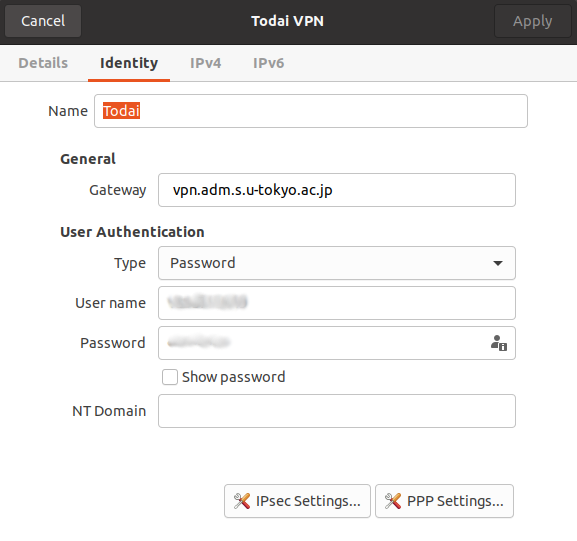
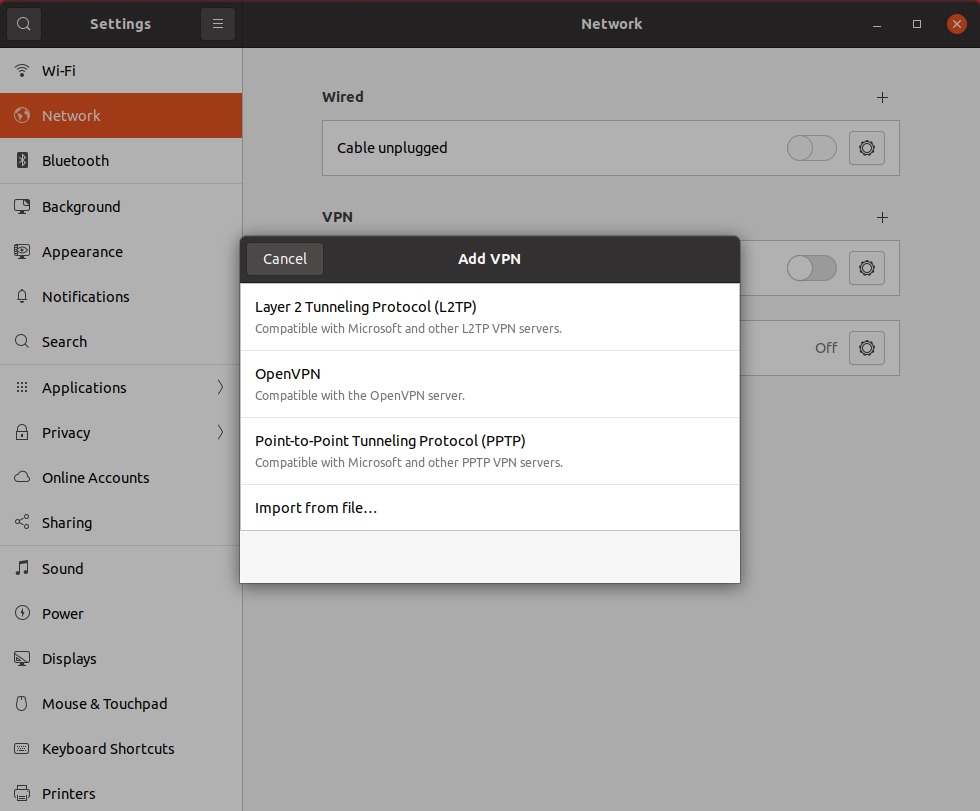
- Gateway: vpn.adm.s.u-tokyo.ac.jp
- Type: Password
- User name: your (10-digit) UTokyo user ID
- Password: your School of Science Password
- If you are asked for a pre-shared key (PSK) or shared secret: 8bARDjEggGTB
4. Fill out the "IPsec settings"
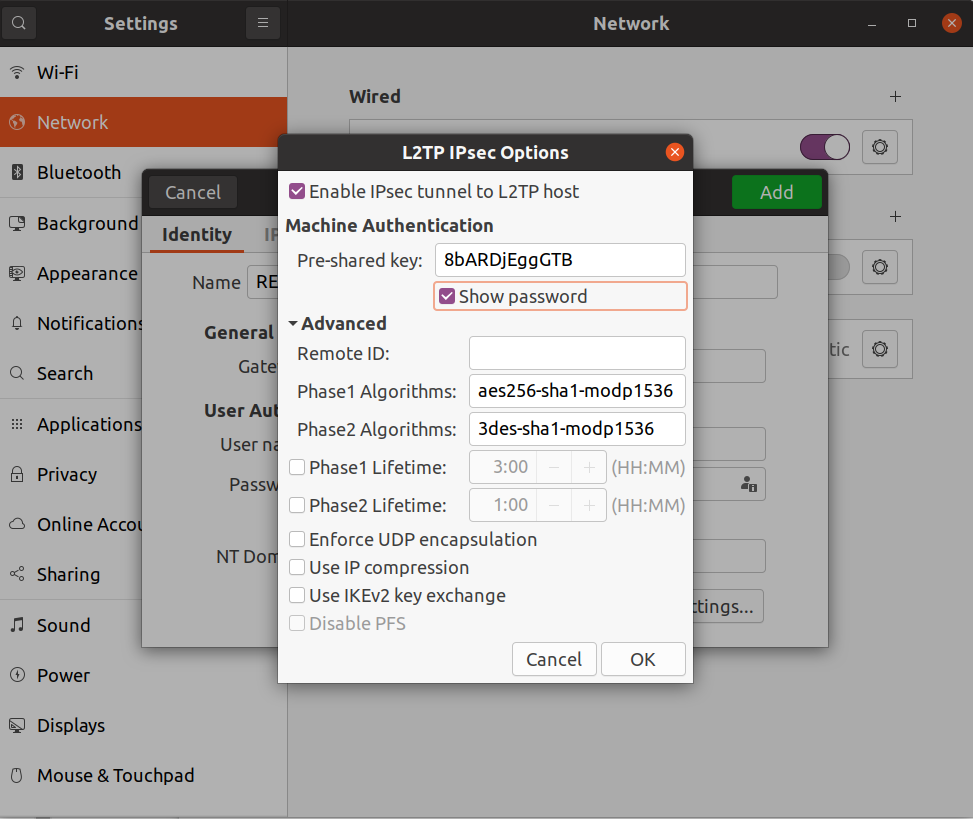
- <Tick Enable IPsec tunnel to L2TP host>
- Pre-shared key: 8bARDjEggGTB
- Phase1 Algorithms: aes256-sha1-modp1536
- Phase2 Algorithms: 3des-sha1-modp1536
Windows †
(Tested with win10 on HP, October 2022)
Method1: L2TP VPN †
See "5 Setup for L2TP VPN service"
- Pre-shared key: 8bARDjEggGTB
Method2: Setup for VPN Service using client software †
1. See "6.1 Downloading/installing client software" and download the software.
2. See "6.2 Settings"
Translation in English is as follows.
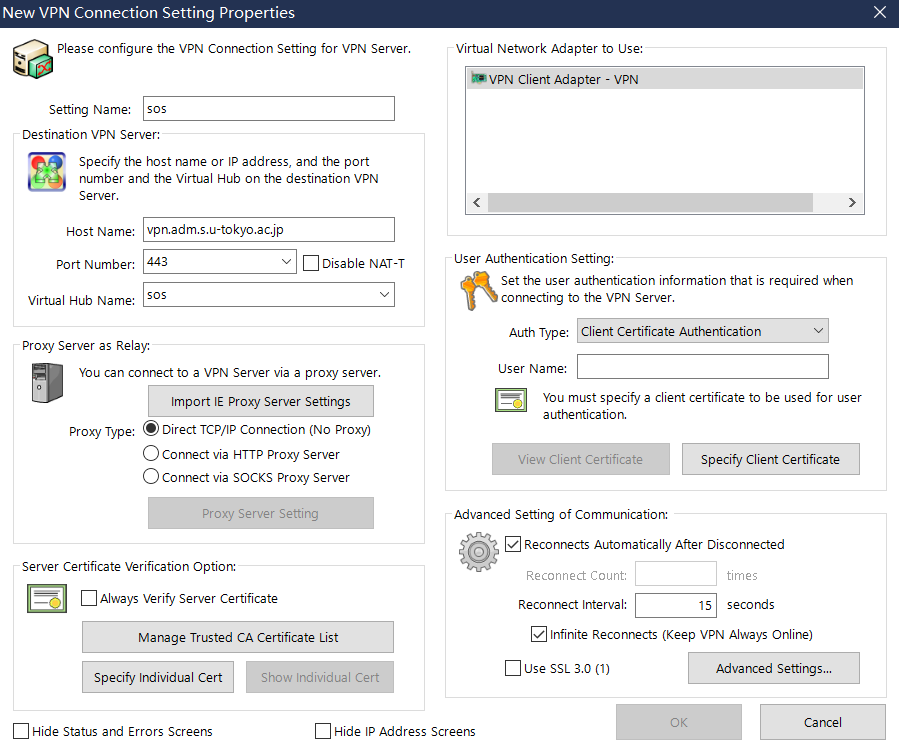
3. Login then download the certificate
If this is the first time you use it, you need to click the "New Application" button to apply for the certificate.
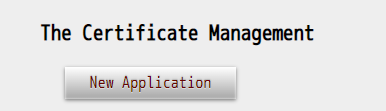
4. The username is your (10-digit) UTokyo user ID number.
The "Specify Client Certificate" is the certificate you downloaded just now.
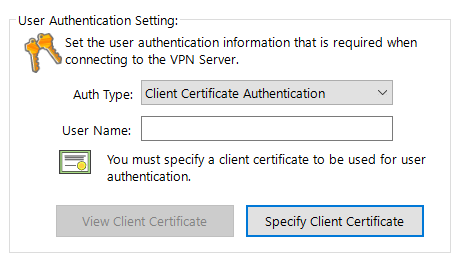
Virtual Machine †
(Tested with Ubuntu 18.04.6 in VMware workstation 15, October 2022)
You can connect successfully in your virtual machine if you finish one of the top two methods in win10.
![[PukiWiki] [PukiWiki]](image/pukiwiki.png)